Internet connection wizard - Windows XP
Internet Connection Wizard for Windows XP is a simple application to use and will assist you in an easy set up of your Internet Connection and email program.
To use this program:
1. Click on the Start Menu and select the program option Run.
2. A small pop up box will appear on your screen. In the empty field, type in the word inetwiz and click OK.
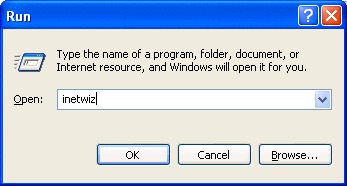
3. The Connection Wizard program will launch and on the first screen select the option Connect using my phoneline and click Next.
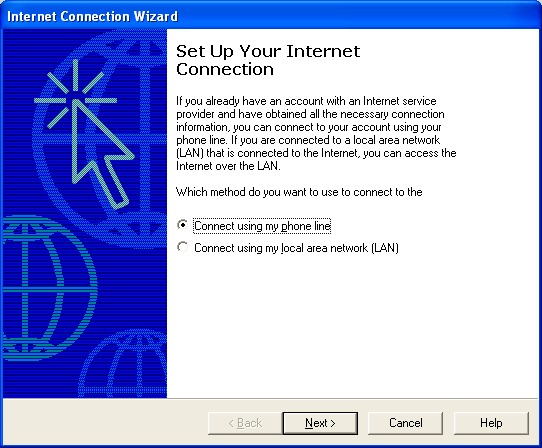
4. If the program asks whether you wish to make a new connection or use an existing connection, select the option Create new connection and then click Next. Please note that if you are setting up an Internet connection for the first time, you will not receive this prompt.

5. In the next area, ensure that Use area code and dialing rules is unticked and in the Telephone Number field type 0808 991 6106 and click Next.

6. On the next screen type in your Madasafish email address: username@madasafish.com and your password and click Next.

7. Change the connection name to Madasafish and click Next.

8. When prompted Do you want to set up an Internet mail account now? select Yes and click Next.

9. Type in your name as you would like for it to appear on the emails you send and click Next.

10. Type in your full Madasafish email address and click Next.

11. Select your incoming Server to be POP3 and in the Incoming mail server (POP3) field type mail.madasafish.com. In the Outgoing mail server (SMTP) field type mail.madasafish.com and click Next.

12. In the Account Name field type in your Username and your password in the Password field. You may wish to select Save Password. Do NOT select Secure Password Authentication. Click Next.

13. You are now on the last page of the installation program. Click Finish and you should now be able to connect to the Internet and Browse in addition to sending and receiving email via Outlook Express.

Has this page helped you solve your problem? Your feedback helps us to improve the help we provide.
Rate this page : 


Please note: We cannot reply to individual feedback through Rate My Page. If you need more help with a problem please use Contact Us.







